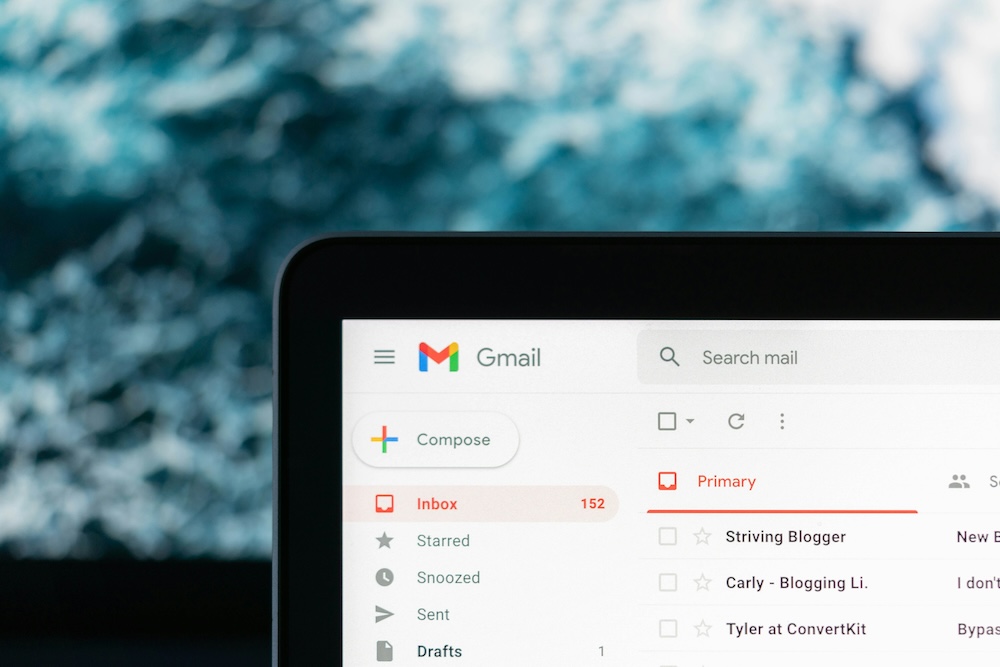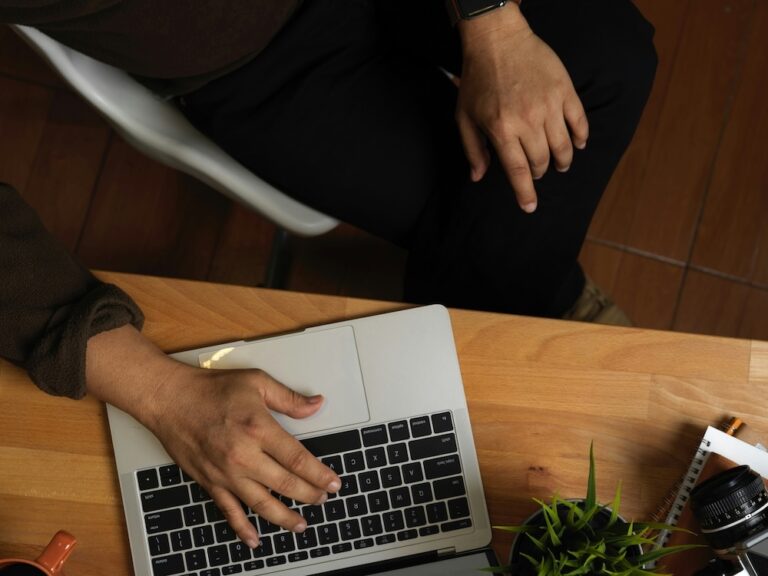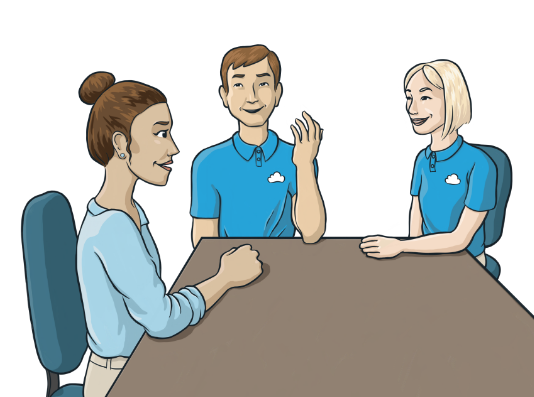Mastering Access Management: Best Practices for Shared Mailboxes
In the modern workplace, shared mailboxes are indispensable tools that facilitate seamless communication and collaboration among team members. However, without proper access management, shared mailboxes can become a significant security risk and a source of inefficiency. This blog post delves into the importance of proper access management for shared mailboxes and provides practical tips for granting and revoking access permissions, setting up mailbox delegation, and troubleshooting access issues.
The Importance of Proper Access Management and Mailbox Permissions
Establish Security
Shared mailboxes often contain sensitive information, like client communications, project details, or confidential business data. Without proper access controls, unauthorized users could gain access, leading to potential data breaches and compliance issues. Effective access management makes sure that only authorized personnel can access and manage the contents of shared mailboxes, thereby safeguarding critical information.
Enhancing Efficiency
Efficient access management ensures that team members can access shared mailboxes quickly and perform their tasks without unnecessary delays. Properly managed access prevents bottlenecks and enhances overall productivity by making sure that the right people have the right level of access at the right time.
Tips for Granting and Revoking Access Permissions
Clear Definition of Roles
Before granting access, clearly define the roles and responsibilities of team members. Determine who needs access to the shared mailbox and to what extent. This helps in assigning appropriate permissions and avoiding unnecessary access, which can lead to security vulnerabilities.
Using Role-Based Access Control (RBAC)
Implement Role-Based Access Control (RBAC) to streamline the process of granting permissions. With RBAC, you can assign roles to users based on their job functions. For example, a manager might have full access to the shared mailbox, while a team member might only have read and send permissions. RBAC simplifies access management by grouping users with similar access needs.
Regular Audits and Reviews
Conduct regular audits of access permissions to be certain they are up-to-date and aligned with current roles and responsibilities. Remove access for users who no longer need it, such as former employees or those who have changed roles. This practice reduces the risk of unauthorized access and keeps the mailbox secure.
Shared Mailbox Setup
Understanding Delegation Levels
Mailbox delegation involves assigning permissions to another user to act on behalf of the mailbox owner. There are typically three levels of delegation: Full Access, Send As, and Send on Behalf. Understanding these levels is crucial for setting up appropriate delegation.
- Full Access: Allows the delegate to open and manage the shared mailbox entirely, including reading, deleting, and moving messages.
- Send As: Allows the delegate to send emails as if they are the mailbox owner. The recipient sees the email as coming directly from the shared mailbox.
- Send on Behalf: Allows the delegate to send emails on behalf of the mailbox owner. The recipient sees the email as sent by the delegate on behalf of the shared mailbox.
Implementing Delegation
To set up mailbox delegation, follow these steps:
- Access the Admin Center: Navigate to the admin center of your email service provider (e.g., Microsoft 365 or Google Workspace).
- Select the Shared Mailbox: Choose the shared mailbox for which you want to assign delegation.
- Add Delegates: Assign users as delegates by specifying their email addresses and the level of access they require.
- Verify Permissions: Be certain that the delegates have received the appropriate permissions and can access the mailbox as intended.
Troubleshooting Access Issues
Common Access Issues
Access issues can pop up due to a bunch of different reasons, i.e. incorrect permissions, expired passwords, or changes in user roles. Some common issues are users being unable to access the mailbox, send emails, or perform certain actions.
Steps to Troubleshoot
- Verify Permissions: Check if the user has the correct permissions assigned and that the delegation settings match the required access level.
- Update Passwords: Check that users are using up-to-date passwords and that there are no expired credentials.
- Check Connectivity: Make sure there are no connectivity issues preventing access to the shared mailbox.
- Review Audit Logs: Examine audit logs for any suspicious activity or changes in permissions that might be causing the issue.
Integritek: Simplify Your Technology | Managed IT Austin, TX
At Integritek, our mission is to empower small and medium-sized businesses to reach their fullest potential through advanced technology solutions. We collaborate with you to create and execute IT strategies that promote growth, manage expenses, and set your business up for enduring success. Whether you're looking to expand, enhance efficiency, or prepare for the future, our skilled team is ready to bring your IT vision to life. Ready to take the next step? Reach out today.