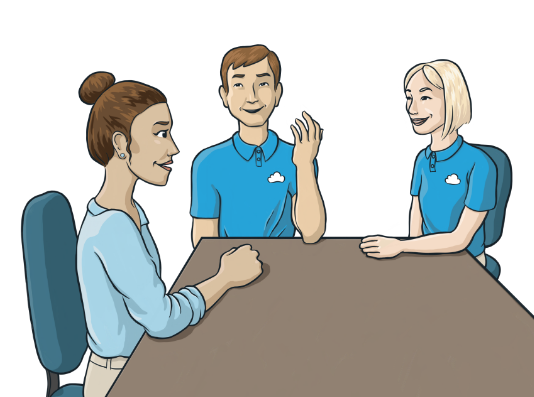Enabling Gmail Integration with MyCase: A Step-by-Step Guide
Integrating Gmail with MyCase can streamline communication and organization for your law practice, ensuring all your correspondence is efficiently managed within a single platform. By connecting these two tools, you’ll be able to sync emails, streamline case communication, and keep your client information up to date.
Why Integrate Gmail with MyCase?
Before diving into the setup process, it’s helpful to understand the benefits of this integration:
- Centralized Communication: Automatically sync emails from Gmail directly to MyCase, keeping all case-related correspondence organized.
- Improved Collaboration: Share relevant email threads with team members without forwarding or duplication.
- Time Savings: Eliminate the need to manually copy and paste information between platforms.
- Enhanced Documentation: Link emails to specific cases, creating a comprehensive record of all interactions.
Steps to Enable Gmail Integration with MyCase
Follow these simple steps to connect your Gmail account with MyCase:
Step 1: Access the MyCase Settings
- Log in to your MyCase account.
- Navigate to the Settings section, typically located in the top-right corner of the dashboard.
- In the Settings menu, look for the Integrations tab.
Step 2: Locate the Gmail Integration Option
- Within the Integrations section, find the Gmail option. It may be labeled as “Email Integration” or “Gmail Sync.”
- Click on the Gmail integration link to begin the setup process.
Step 3: Sign in to Your Gmail Account
- Click on the “Connect” or “Sign in with Google” button.
- You’ll be redirected to a Google login page. Enter your Gmail credentials.
- If prompted, grant the necessary permissions for MyCase to access your Gmail account. This may include reading, sending, deleting, or managing emails linked to your Gmail address.
Step 4: Customize Your Integration Settings
Once your Gmail account is connected, you’ll have the option to customize how the integration works:
- Email Sync Preferences: Choose whether all emails or only case-specific emails are synced.
- Folder Mapping: Specify which Gmail labels or folders should be linked to MyCase.
- Notification Settings: Decide if you want to receive notifications when new emails are synced.
Step 5: Test the Integration
- Send a test email to yourself or a colleague.
- Verify that the email appears in the relevant case file or folder within MyCase.
- Adjust any settings if the email doesn’t sync as expected.
Troubleshooting Common Issues
If you encounter problems during the integration process, consider these tips:
- Permission Errors: Double-check that you granted all required permissions when connecting Gmail to MyCase.
- Email Sync Delays: Syncing may take a few minutes, especially for larger accounts. Wait a short while and check again.
- Authentication Problems: If you’re unable to sign in to Gmail, confirm that your Google account credentials are correct and that two-factor authentication is configured properly.
Maximize the Benefits of Gmail and MyCase Integration
After enabling the integration, take full advantage of the features it provides. Use the search functionality within MyCase to quickly locate important emails, or link multiple Gmail accounts to manage communications for different clients or cases more effectively. Additionally, explore automation options to further streamline your workflow.By integrating Gmail with MyCase, your law practice gains a powerful tool for managing communication efficiently and staying organized, enabling your team to focus on providing top-tier legal services to your clients.
Integritek | Managed IT Services, Austin
At Integritek, we understand that the right managed IT services empower law firms to adopt new technologies with confidence, backed by a robust and reliable technical foundation. Collaborating with an experienced IT provider enhances your firm’s current operations while paving the way for greater efficiency, security, and scalability in the future. Reach out today to begin transforming your IT strategy.